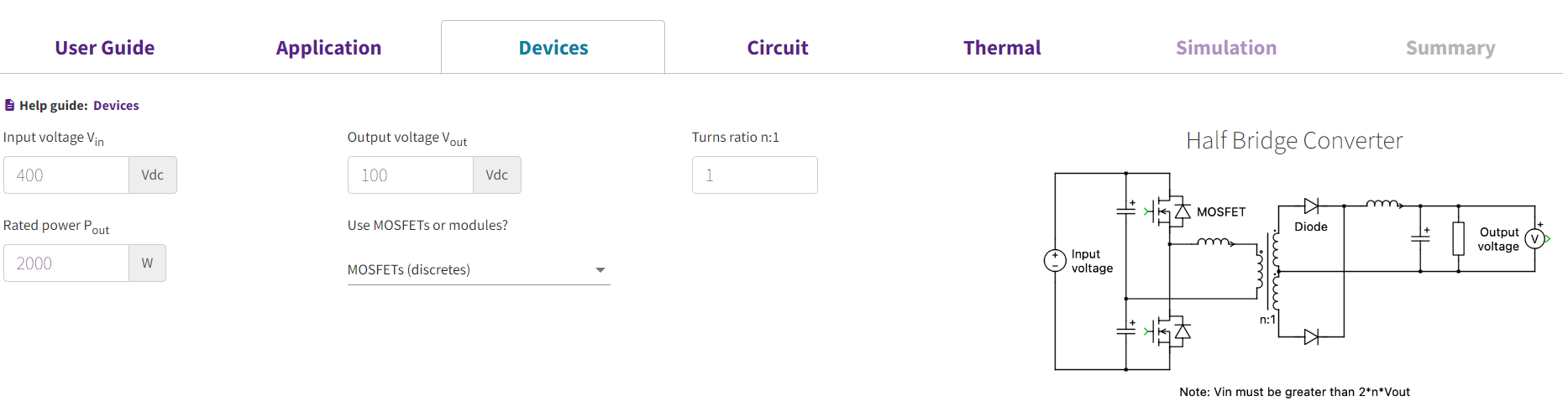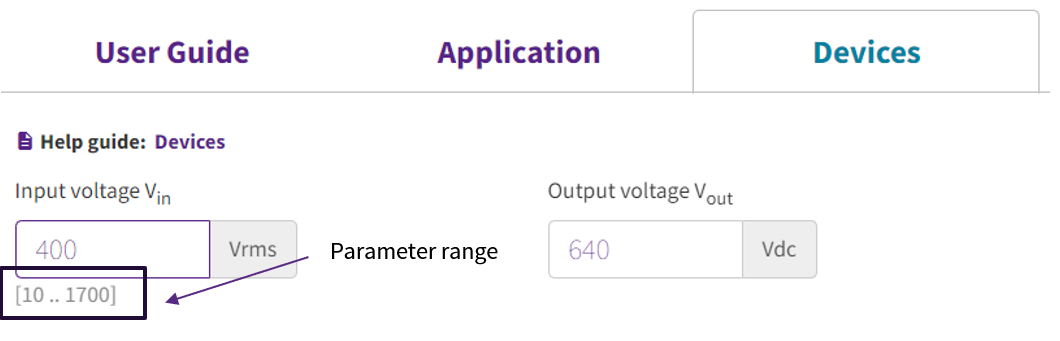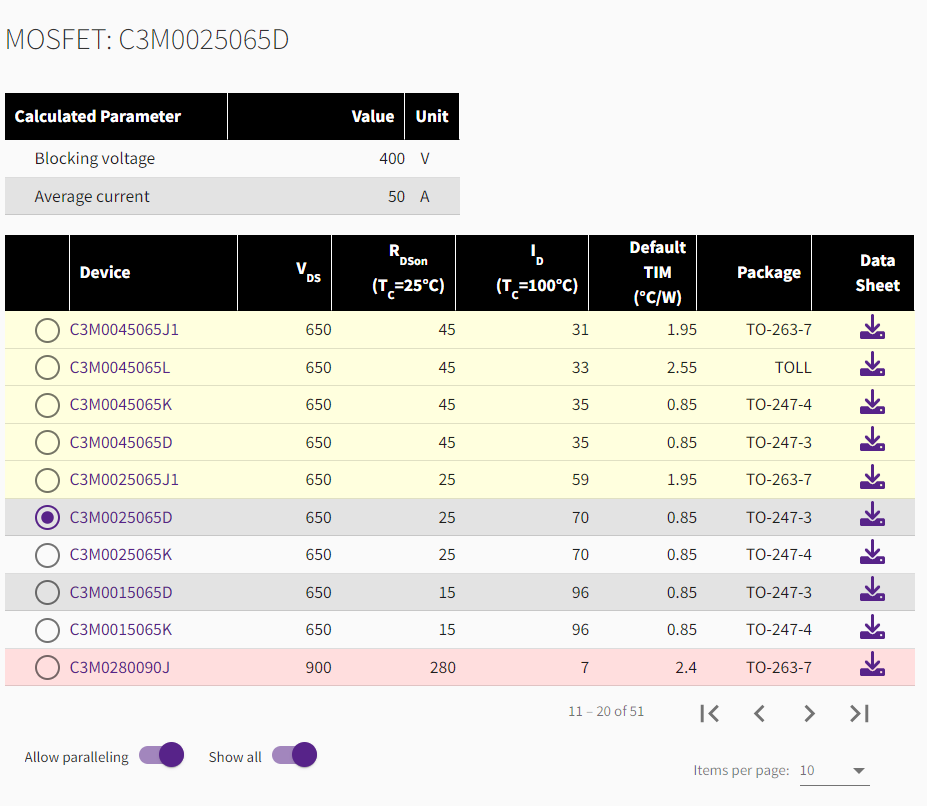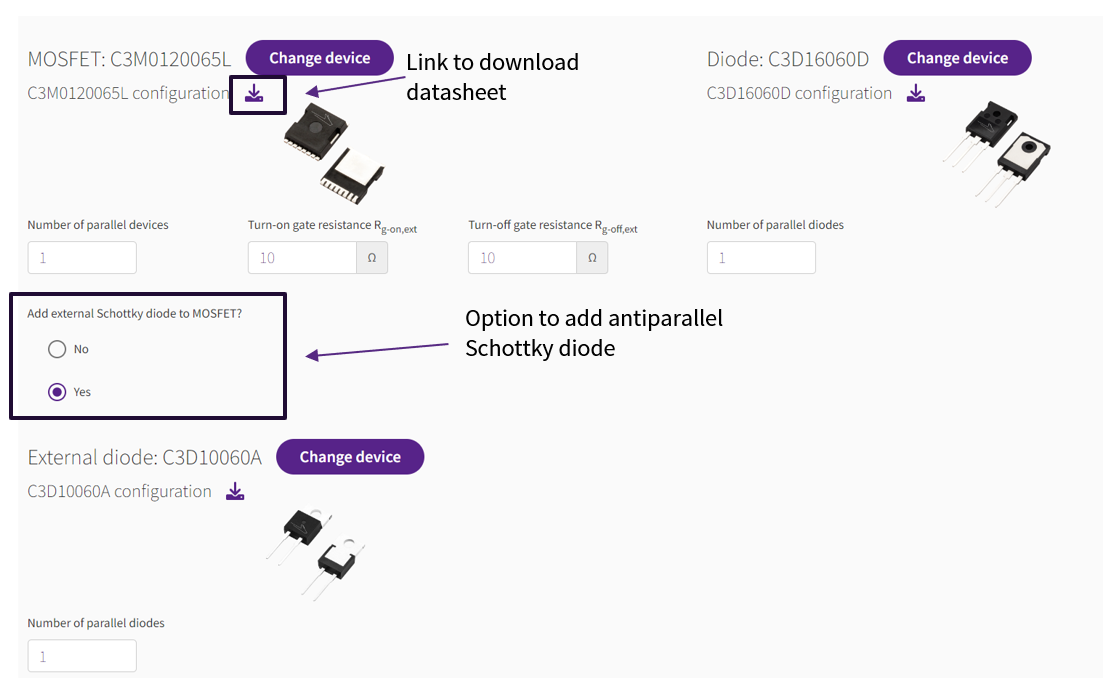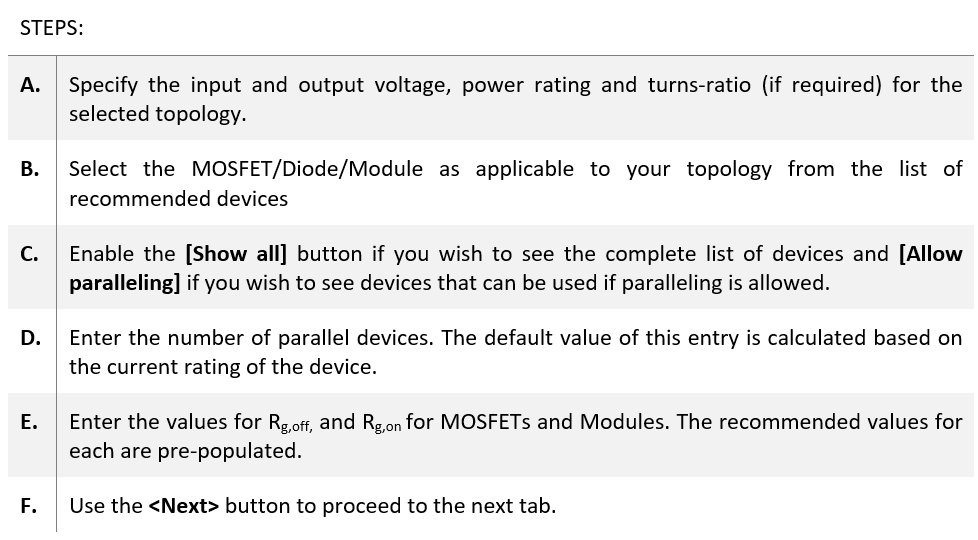[FAQ-SF-3] Speedfit: Devices Tab
The [Devices] tab allows the user to specify system-level parameters, as shown in Figure 1, such as:
- Input Voltage, Vin
- Output Voltage, Vout
- Rated Power, Pout
- Turns-ratio (if the topology needs this specification), n:1
- Device type: MOSFETs(discretes) / Modules
Figure 1: Parameter specifications for device selection
For each topology, the range of acceptable parameter values is shown under the textbox. It is visible when you click on the box to edit the entry as shown in Figure 2 below.
Figure 2: Parameter range is displayed when you click on the textbox to edit the value.
The parameters listed above are used to evaluate the blocking voltage and current rating for the devices to be used. Suitable devices available are auto-filtered based on blocking voltage and current rating requirement for the selected topology. You can select the power devices for their converter. By default, the tool provides a set of recommended device options based on power input, but a complete list of MOSFETs and Modules drops down if you enable the Show all button at the bottom of each list. The parts that are available for simulation have a radio button in the first column. If you enable the Allow Paralleling option, the tool will recommend devices that qualify for the current rating of your converter if they can be paralleled. These options can be seen in the bottom of Figure 3.
Figure 3: Device list
If Allow paralleling is enabled, the list is color-coded based on the number of parallel devices required, yellow color represents lower number of paralleled devices, whereas red list represents that high number of devices are to be paralleled for those parts. This can also be seen in Figure 3.
For DC/DC applications, the user can select both MOSFETs and Diodes. However, only MOSFETs or Modules can be selected for AC/DC and DC/AC applications. External Schottky diodes can also be added in parallel to discrete MOSFETs for AC/DC and DC/AC applications to reduce switching losses. Modules, by default, have Schottky diodes built in. Once you select a particular device, you can choose the number of devices to be paralleled to make up a single functional switch. The user also has the flexibility to change the default turn-on gate resistance (Rg,on) and turn-off gate resistance (Rg,off) for all MOSFET and Module devices. The gate resistance controls the switching speed of the device and has a significant impact on switching losses.
After devices are selected, a summary with images of the selected package is shown in the same tab. The datasheet for the selected device can be downloaded by clicking the download button.
Figure 4: Post-selection of devices: summary and additional device specifications
If you'd like to change the device selected, click on the Change device button, this will open up the list of devices again. Additional anti-parallel Schottky diode can be added as well through the option annotated in the figure above. You can also specify the number of paralleled diodes per device.
Comments
-
0